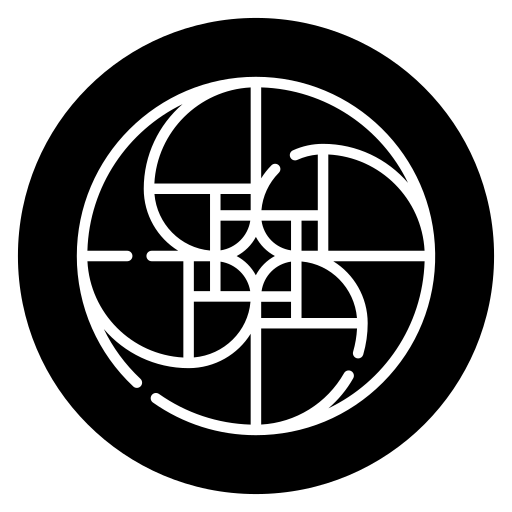The PuTTY Terminal, a renowned and versatile terminal emulator, is a steadfast companion for professionals and enthusiasts alike. This robust tool offers a plethora of features that streamline remote access, making it a top choice for system administrators, network engineers, and anyone in need of reliable terminal sessions. In this comprehensive exploration of PuTTY, we will unveil its standout features, with a special focus on how it simplifies the process of connecting to remote systems securely and efficiently.
PuTTY Terminal Features Unveiled
- Multiple Protocol Support: PuTTY Terminal supports multiple network protocols, including SSH, Telnet, and serial connections, ensuring compatibility with a wide range of remote systems.
- Session Management: Manage and save multiple sessions, enabling quick and easy access to frequently used remote servers and devices.
- Secure SSH Connections: PuTTY ensures secure and encrypted communication through SSH, safeguarding data integrity and confidentiality during remote access.
- Logging: Automate session logging for auditing, debugging, and record-keeping, ensuring you have a record of your terminal interactions.
- Port Forwarding: Set up SSH tunnels for secure data transfer and access to services on remote systems, enhancing security and accessibility.
- Local Echo: Experience real-time reflection of keystrokes with Local Echo, providing immediate feedback during remote sessions, minimizing typographical errors.
- Local Line Editing: Edit command lines before transmission to remote systems, boosting command-line efficiency and productivity.
- Custom Key Bindings: Customize key bindings for navigation and editing, allowing you to tailor PuTTY Terminal to your specific preferences.
- ANSI Color Support: Personalize your terminal interface with custom colors, improving readability and making your workspace more visually appealing.
- Companion Tool Plink: PuTTY comes with Plink, a versatile command-line tool for automation and scripting, enhancing your workflow.
- UTF-8 and Character Set Support: Work with various languages and character encodings, thanks to PuTTY’s support for a wide range of character sets and UTF-8 encoding.
- X11 Forwarding: Enable remote X Window System applications to display on your local system, facilitating graphical interactions with remote servers.
- Public Key Authentication: Employ public key authentication for enhanced security and simplified SSH logins.
- Encryption and Data Compression: Benefit from encryption and data compression, ensuring secure and efficient data transfer over the network.
- Dynamic Port Forwarding: Leverage dynamic port forwarding for secure access to resources on remote networks, boosting versatility.
- Automatic Reconnection: Configure PuTTY to automatically reconnect to sessions in case of connection interruptions, ensuring uninterrupted work.
- Customizable Appearance: Personalize the terminal’s appearance, from fonts to colors, creating a workspace that suits your preferences.
- Transparency: Some PuTTY versions support transparency, allowing you to overlay the terminal on other windows, streamlining multitasking.
- Quick Copy and Paste: Enjoy swift text copy and paste within PuTTY sessions, simplifying data transfer between local and remote systems.
- Minimize to System Tray: Some PuTTY versions offer the option to minimize the application to the system tray for easy access and convenience.
- Keyboard-Interactive Authentication: Benefit from keyboard-interactive authentication for SSH connections, enabling flexibility in authentication methods.
PuTTY Logging: Capturing Every Session Detail
PuTTY’s comprehensive “Logging” feature ensures that every detail of your terminal sessions is captured and saved for future reference. This invaluable function provides a record of your interactions, offering insights for debugging, auditing, and compliance purposes. Whether you need to revisit past commands or troubleshoot an issue, the PuTTY Logging feature ensures no detail goes unnoticed.
Local Echo: Real-Time Feedback for Typing Perfection
“Local Echo” is a feature that provides real-time feedback during your terminal sessions. With Local Echo enabled, each keystroke is immediately reflected on your local screen. This real-time visibility prevents typographical errors and ensures that what you type is what you intended. Local Echo transforms your terminal sessions into dynamic, interactive experiences, making your interactions with remote systems more transparent and efficient.
With local echo disabled, characters you type into the PuTTY window are not echoed in the window by PuTTY. They are simply sent to the server. [1]
Local Line Editing: Command-Line Precision
“Local Line Editing” is a powerhouse feature that empowers you to edit your command line before it’s transmitted to the remote system. The key functions at your disposal include backspace for error correction, arrow keys for navigating through command history, and keyboard shortcuts to clear the current command line or move the cursor to the beginning or end of the line. With Local Line Editing, you gain precise control over your command input, boosting command-line efficiency and productivity.
Normally, every character you type into the PuTTY window is sent immediately to the server the moment you type it.
If you enable local line editing, this changes. PuTTY will let you edit a whole line at a time locally, and the line will only be sent to the server when you press Return.
Since it is hard to edit a line locally without being able to see it, local line editing is mostly used in conjunction with local echo.
[2]
Custom Key Bindings: Tailoring PuTTY to Your Preferences
PuTTY’s “Custom Key Bindings” feature allows you to tailor the terminal emulator to your specific preferences. You can customize key bindings for navigation and editing tasks, ensuring that PuTTY aligns with your preferred workflow. Whether you want to create shortcuts for specific actions or redefine existing key combinations, Custom Key Bindings put you in control.
ANSI Color Support: Enhancing Readability and Aesthetics
Customizing the visual aspect of your terminal is made easy with “ANSI Color Support.” This feature allows you to choose from a wide array of color schemes, making your workspace visually appealing and enhancing text readability. ANSI Color Support is not just about aesthetics; it also serves a practical purpose by differentiating between various types of information, such as directories, files, and executables, through color coding.
Companion Tool Plink: Scripting and Automation
PuTTY comes equipped with “Plink,” a powerful companion tool for scripting and automation. Plink is a command-line utility that allows you to automate tasks by running scripts. Whether you’re creating custom automation routines or managing remote systems more efficiently, Plink is your go-to tool for simplifying complex tasks and streamlining your workflow.
Automatic Reconnection: Uninterrupted Sessions
PuTTY’s “Automatic Reconnection” feature offers peace of mind in case your connection is interrupted. You can configure PuTTY to automatically reconnect to your sessions, ensuring that your work remains uninterrupted, even in the face of connectivity issues.
Customizable Appearance: A Workspace Tailored to You
PuTTY’s “Customizable Appearance” feature empowers you to personalize your terminal environment. You can choose fonts, colors, and other visual settings to create a workspace that aligns with your aesthetic and functional preferences. Make your terminal feel like home, reflecting your unique style.
Conclusion
The PuTTY Terminal, with its comprehensive feature set, is an invaluable tool for those who rely on efficient and secure remote access. Whether you are managing remote servers, conducting network tasks, or engaging in general terminal interactions, PuTTY Terminal simplifies the process, enhancing your productivity and making remote access a seamless experience. With its diverse capabilities and user-friendly interface, PuTTY Terminal is a trusted ally for remote system administration and networking tasks.
[1] “‘Local echo’ – PuTTY Documentation,” Documentation.help, 2023. Available: https://documentation.help/PuTTY/config-localecho.html. [Accessed: Nov. 04, 2023]
[2] “‘Local line editing’ – PuTTY Documentation,” Documentation.help, 2023. Available: https://documentation.help/PuTTY/config-localedit.html. [Accessed: Nov. 04, 2023]